Hey there readers ,Welcome to HVHDTECH ! in this article we are going to discuss about the topic How to Stream Movies Locally without internet
Definition : Streaming movies is not new thing but have you ever think of Stream Movies Locally without internet, yes, without internet not only make your movie watching experience better but also you can stick to your schedule without any trouble.
For example It’s your movie night You’ve got your popcorn ready and your couch is set to maximum comfort mode, all of your family members are covered in cozy blankets Then all of a sudden your internet dies. Also You will definitely get into Panic mode right ? Don’t Worry we got you covered! Because with the right setup, you can still stream movies locally without internet follow the article to learn on how to do it. As everything being said let’s get started,
If you are short on time like most of our team members you can have a Quick over view of the article otherwise you can follow the article for in depth analysis by scrolling down a bit.
Quick Overview of Stream Movies Locally without internet :
Quick Overview of Stream Movies Locally without internet :Pro’s and Con’s
| Aspect | Pros | Cons |
|---|---|---|
| Why Stream Locally? | No interruptions, no buffering. Save on streaming subscriptions. Smooth playback. Impress friends with your tech savvy! | Initial setup can be tricky. Requires storage space for movies. |
| Setting Up a Local Network | Router connects devices seamlessly. Hotspots work in a pinch. | Might need a tech guide to configure. Ethernet cables can cramp your vibe. |
| Storage Options | Laptops and external drives are budget friendly. NAS for high end sharing. | NAS is pricey if you’re not sharing terabytes of data. External drives can be clunky. |
| Streaming Software | Kodi: Feature-rich, free, customizable. Plex: Smooth interface, family friendly. VLC: Lightweight and simple. | Kodi can be overwhelming for first-timers. Plex’s premium features need a subscription. |
| Sharing Files | Easily share folders on Windows, macOS, or NAS. | Permissions setup can get annoying. Different OS systems need different steps. |
| Playback Devices | Smart TVs, phones, streaming sticks all work. Apps like VLC, Plex, and Kodi are versatile. | Not all devices might support your preferred method. Some devices need extra apps. |
In Depth Analysis of the article : Reading time Just 7 minutes
1. Why Stream Movies Locally Without Internet?
First thing First Before we get into the if’s and but’s, let’s tackle the why we need this
Avoid Internet Interruptions: First You no need to laugh in the face of internet outages or buffering’s why because Who needs Wi-Fi when your movies are already stored in your house ?
Cost Savings: Next Now You No need to pay for expensive streaming services because you already own the content.
Superior Speed: Also With no buffering, your movie playback will be smoother than butter on hot toast.
Impress Friends: Finally knowing how to stream movies locally without internet effortlessly, you can impress your friends and family, that is alone worth the effort !

Now the next steps
2. Set Up a Local Network To Stream Movies Locally without internet
Next step in learning how to stream movies locally without internet is to create a local network. Now Think of this as your movie data safe space for your devices to interact.
A: Use a Router
Let me teel you Even without internet, your router can connect devices together. This is the backbone of local streaming. Now-days every one will have router right ?
Next Plug in your devices via Ethernet for maximum speed or connect them via Wi-Fi for convenience.
B: Create a Wi-Fi Hotspot
Besides If you don’t have a router, use one of your device like a laptop or smartphone to create a hotspot. Even better you can use the old laptop or computer which no one in the house.
Next Connect your other devices to this hotspot Congrats Now You’ve just built a local network.

Finally there you have it, your foundation for the streaming movies locally without internet is complete.
Now you have created the local network let’s go to next step, Also quick tip here you can use this Local area connection to transfer filles b/w multiple devices also, if don’t know that let me know in the comments section I’ll help you out, Moving on
3. Choose Your Storage Device
Next it’s time to pick where your movies will be stored or will be there think This is the storge space where all you devices across can access
A: Computer or Laptop
Firstly Your trusty laptop is the Swiss Army knife of local movie streaming you can Store all your movies you like on it and you’re good to go.
B: Network-Attached Storage (NAS)
Like Wise if your Feeling fancy? Invest in a NAS device This is a specialized hard drive designed for sharing files across your network with more ease. Normally you don’t require unless your transferring multiple filles b/w multiple devices at Terabits speed, I don’t recommend it .If you still felling fancy and bout it great ! here is the Bonus Tip :NAS devices can handle multiple streams, making them perfect for families.

C: External Hard Drive
For a budget-friendly option, use an external hard drive connected to your main device. Just make sure all your devices can access it.
As a Result No matter your choice, ensure your movies are stored in neatly labeled folders. Trust me, you don’t want to waste time searching for “Movie_1234.mkv” on movie night.
4. Select the Right Streaming Software
However To stream movies locally without internet, you’ll need software to handle the heavy lifting. Don’t Worry you no need to code anything let me tell some software’s Which are absolutely free can do this and also This is where the magic happens.
A: Kodi
Kodi is like the Swiss Army knife of local streaming. It’s free, customizable, and works offline. Install it on your main device/Storage space allotted device and all the playback devices you want to stream the movies
Also Add your movie folders to Kodi’s library, and it’ll organize everything for you, it completes with snazzy posters and metadata.
Hope this simple video helps you on how to do it .
Setting up a MEDIA SERVER using Kodi!
B: Plex
Plex is another fan favorite. While it shines with internet-connected features, it also works offline. Next Continue to Set up Plex Media Server on your main device and access it from others on your local network.
Also Plex’s interface is so smooth, you might think you’re still online Hope this simple video helps you on how to do it .
Turn your PC into a Plex Server (Plex Server Setup on Windows)
C: VLC Media Player
Finally if your looking an For a lightweight option, the best one is VLC the underdog that delivers. It can stream files over a local network with minimal setup Hope this simple video helps you on how to do it .
Stream Videos and Music over Local Network using VLC
Now that you’ve chosen your Media Sever, you’re one step closer to mastering the topic how to stream movies locally without internet.
5. Share Your Movie Files to Stream Movies Locally Without Internet
Further more To make your movies accessible to other devices, you’ll need to share the files. Think of this as sending out invitations to your movie party.
Windows
- Right-click the folder containing your movies.
- Select “Properties” > “Sharing” tab > “Share.”
- Choose who can access the folder.
macOS
- Go to System Preferences > Sharing > File Sharing.
- Add the folder with your movies.
- Set user permissions.

NAS or External Drive
Configure your NAS or external hard drive for sharing by following the manufacturer’s instructions.
As a Result all devices connected to your local network can see and stream the files. Isn’t it beautiful?
6. Connect Playback Devices to Stream Movies Locally Without Internet
Finally, let’s talk about how to watch your movies on various devices. After all, what’s the point of knowing how to stream movies locally without internet if you can’t enjoy them on a big screen?
A: Smart TVs
First of all Use apps like Kodi, Plex, or VLC to access shared folders or media servers. Also Many TVs also support DLNA, a protocol that lets you stream files directly.
B: Smartphones/Tablets
First Download the corresponding app (Kodi, Plex, VLC) and connect to your local network. Next Access shared folders or the media server with a few taps.

C: Streaming Devices
First Devices like Roku, Fire Stick, or Chromecast can also connect to local media servers. Next Install apps that support local streaming.
D: Computers
Moreover you can also Use VLC or your browser to connect to the shared folder or media server.
Conclusion :
Finally The next time someone’s internet dies, you’ll be the hero who knows how to stream movies locally without internet So grab your snacks, gather your devices, and let the offline streaming adventures begin. Thus Cheers to movie nights that don’t rely on the whims of your Wi-Fi.
Follow Us On
We’d Love to Hear From You!
Until next time, stay awesome, HVHDTECH family! 😊
If you need more help or additional content, just let me know! 😊At HVHDTECH , your feedback helps us grow, improve, and serve you better. Also Whether you have a suggestion, a question, or simply want to share your thoughts, Moreover we’re all ears! Tell us what you think your opinion matters.
Also Thank you for being a part of the HVHDTECH Community! Your input is invaluable to us, and we look forward to hearing from you .
FAQ’S
1.What is local streaming?
Local streaming refers to the transmission of media content, such as movies, from one device to another within the same local network (e.g., home network) without needing an internet connection.
2.Which devices can be used for local streaming?
Almost any device capable of playback and connected to your local network can be used. This includes smartphones, tablets, laptops, smart TVs, and media players like Chromecast or Apple TV.
3.How do I set up a local media server?
You can use software like Plex, Kodi, or Universal Media Server to set up a local media server. Simply install the software on a computer, add your movie files, and connect your devices to the same network.
4.What are some available media server applications?
Popular media server applications include Plex, Kodi, Universal Media Server, and Emby. Each has its unique features and setup process.
5.How do I ensure all my devices can access the local server?
Ensure that all devices are connected to the same Wi-Fi network. Additionally, the media server software you choose must support the devices you want to stream to.
6.Is there any specific format I should use for my movies?
Most media server applications support a wide variety of formats like MP4, AVI, and MKV. However, it’s best to check the specific requirements of your chosen software and devices.
7.Can I stream movies to my smart TV without internet?
Yes, many smart TVs have built-in DLNA or UPnP support, which allows you to connect to a local media server and stream content directly.
8.What if my device doesn’t support the media server app?
If a device doesn’t support a media server app, you can use other methods like screen mirroring, casting, or connecting via HDMI to stream from your media server.
9.Are there any quality or buffering issues with local streaming?
Local streaming generally offers high-quality playback with minimal buffering since it doesn’t rely on the internet. However, network interference or hardware limitations can sometimes affect performance.
10.Is it possible to organize my movie collection on the media server?
Absolutely! Media server applications like Plex or Kodi not only stream content but also help you manage and organize your movie library with metadata, subtitles, and more.
11.What is local streaming and how does it work without internet?
Local streaming is the process of transmitting movies from one device to another within the same local network. Unlike online streaming, it doesn’t require an internet connection, making it a convenient way to watch movies using your home network.
12.Can I stream movies from my computer to my TV without internet?
Yes, you can. By setting up a local media server on your computer using software like Plex or Kodi, you can stream movies to your smart TV over the same Wi-Fi network.
13.Which apps are best for setting up a local media server?
Some of the best media server apps include Plex, Kodi, Emby, and Universal Media Server. These apps help you organize and stream your movie collection across multiple devices within your home network.
14.How can I connect my smartphone to a local media server?
To connect your smartphone to a local media server, you can use apps like the Plex or Kodi mobile apps. Ensure both your smartphone and media server are on the same Wi-Fi network, and follow the in-app instructions to start streaming.
15.Is it possible to stream movies locally to an Apple TV or Chromecast?
Absolutely. Both Apple TV and Chromecast support local streaming. You can use apps like Plex to cast movies from your local server to these devices, even without an internet connection.
16.What are the best file formats for local streaming?
Most media servers support common file formats like MP4, AVI, and MKV. For optimal performance and compatibility, it’s best to check the file format requirements of your chosen media server software and devices.
17.How can I ensure smooth playback when streaming movies locally?
To ensure smooth playback, make sure all your devices are connected to the same, robust Wi-Fi network. Also, avoid network interference by minimizing the number of connected devices and using quality media server software.
18.Can I stream movies to my smart TV without additional hardware?
Many smart TVs have built-in support for DLNA or UPnP, which allows them to connect to a local media server directly. Check your TV’s manual for specific instructions on setting up local streaming.
19.What should I do if my device doesn’t support my media server app?
If a device doesn’t natively support your media server app, consider using alternative methods like screen mirroring, HDMI cables, or casting features to stream from your media server to the device.
20.How can I manage and organize my movie library on a media server?
Media server apps like Plex and Kodi offer robust library management features. You can categorize, add metadata, subtitles, and even create playlists to keep your movie collection organized and easily accessible across all your devices.
Read More about Best Media Players : https://hvhdtech.com/best-and-top-media-players-for-windows/
Read More articles like these : https://hvhdtech.com/category/tech-tips/
Return to Home Page : https://hvhdtech.com/
You can visit our Youtube channel for more : https://www.youtube.com/@hvhdtech

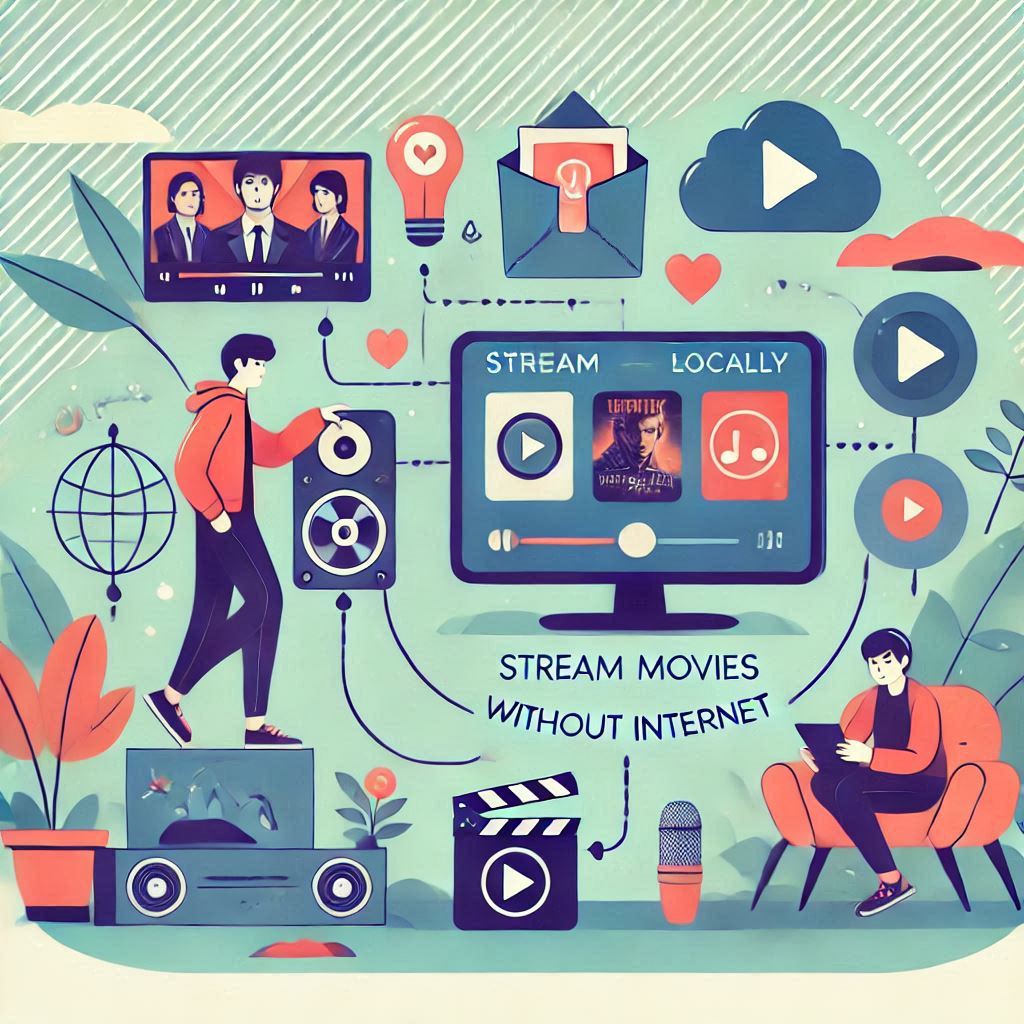


We’d Love to Hear From You !
It works Thanks Man
Most Welcome !
Pingback: Best and Top Media Players for Windows, Android,iOS.
Pingback: How To Install WiFi Software In your PC easiest way !