Hi there readers, Welcome to HVHDTECH! In this post, I’m going to explain how to permanently add subtitles to any movie. But before we dive into the techy stuff, let me tell you a quick story that might sound familiar…
Meet Anika: The Subtitle Struggler Turned Subtitle Sorcerer
Anika is a 27 year old dentist from New Delhi. Her days are filled with root canals and molar mysteries, but her evenings? That’s when she transforms into a full blown K-drama enthusiast. Her family, equally curious but not fluent in Korean, kept asking, “Can we watch too?”
She tried everything like external subtitle files, media players, But nothing worked consistently. The subtitles would vanish, refuse to load, or show up in hieroglyphics.
Then one night, while scrolling through YouTube between episodes of Crash Landing on You, she stumbled upon a video titled:
“Permanently Add Subtitles to Any Movie”
She clicked. She watched. She followed along.
And just like that, Anika became the hero of her household’s movie nights.
Now, Let’s face it , watching a movie without subtitles is like trying to eat soup with a fork. You might get a taste, but you’re missing the full experience. Whether you’re binge watching Korean dramas, sharing your indie masterpiece with the world, or just trying to understand what the heck Bane is saying in The Dark Knight Rises, subtitles are your best friend.
But what if you want those subtitles to stick? Like, really stick. Not the kind that disappear when you switch devices or vanish mysteriously like socks in a washing machine. You want hardcoded subtitles permanently burned into your video like a tattoo on a biker named Dave.
Welcome to the ultimate guide on how to permanently add subtitles to any movie using HandBrake, the free tool that’s basically the Swiss Army knife of video editing.
🧠 First, What Are Hardcoded Subtitles?
Hardcoded subtitles are like that one friend who shows up to every party whether you invited them or not. They’re embedded directly into the video file, which means:
- You can’t turn them off.
- They show up on every device.
- They’re perfect for sharing videos with subtitle-challenged relatives.
Soft subtitles, on the other hand, are like optional toppings on a pizza. You can load them separately, but they don’t always show up unless your media player is feeling cooperative.
🛠️ What You’ll Need
Before we dive into the process, let’s gather our tools like a subtitle samurai preparing for battle:
- HandBrake: Free, open-source, and surprisingly powerful. Download it from handbrake.fr.
- Your Movie File: MP4, MKV, AVI—HandBrake loves them all.
- Subtitle File (.srt): This is the script of your movie’s dialogue. You can create one manually or download it from sites like OpenSubtitles.org.
Optional: A cup of coffee, a sense of humor, and the patience of a saint.
🎥 Watch the Tutorial in Action
Okay, real talk: subtitles are the unsung heroes of the movie world. They help us understand fast talkers, mumbles, foreign languages, and that one actor who insists on whispering every line like it’s a state secret. But what if you want those subtitles to be permanent—like tattooed-on-the-video permanent?
Enter this glorious YouTube tutorial: your one-stop guide to hardcoding subtitles into any movie file. No tech degree required. No mysterious software that looks like it was built in 1997. Just one free tool, a few clicks, and a whole lot of subtitle satisfaction.
This video walks you through the process using HandBrake, the free video wizard that’s basically Gandalf for your media files. You’ll learn how to:
- Download and install HandBrake without accidentally installing 17 toolbars.
- Load your movie file like a boss.
- Import your
.srtsubtitle file (that’s the one with all the juicy dialogue). - Hit the magical “Burn In” checkbox that makes your subtitles stick like glue.
- Encode the video so your subtitles are permanently fused—like peanut butter and jelly, but for pixels.
Whether you’re prepping a film for your YouTube channel, helping grandma watch RRR with English subtitles, or just want to feel like a tech wizard for five minutes, this tutorial has your back.
So grab your movie file, your subtitle file, and maybe a snack (encoding takes a minute). Then hit play on the video below and let the subtitle sorcery begin.
Your movie is about to get a whole lot more readable—and a lot more awesome.
🧙♂️ Step-by-Step: Subtitle Sorcery in Action
1. Install HandBrake Like a Boss
Go to the HandBrake website, download the version for your operating system, and install it. No shady installers, no weird toolbars—just clean, open-source goodness.
Once installed, open HandBrake. You’ll be greeted by an interface that looks intimidating but is actually friendlier than your grandma’s cookie jar.
2. Load Your Movie File
Click “Open Source” and select your movie file. HandBrake will scan it faster than you can say “subtitle ninja.”
You’ll see a preview of your video and a bunch of tabs. Don’t panic—we’re only going to touch a few of them. The rest are like museum exhibits: interesting, but not necessary for survival.
3. Import Your Subtitle File
Now, click on the “Subtitles” tab. This is where the magic happens.
- Click “Import SRT.”
- Select your subtitle file.
- Make sure the language is correct (unless you enjoy watching Titanic with Russian subtitles).
- Check the “Burn In” box. This is the golden ticket. It tells HandBrake to permanently embed the subtitles into the video.
If you don’t check “Burn In,” your subtitles will be soft and removable—like Velcro shoes for adults.
4. Choose Your Output Settings
Head over to the “Summary” tab. Choose MP4 as your output format unless you have a compelling reason to use MKV (like impressing your tech-savvy cousin).
Under “Video,” you can adjust quality settings. If you’re not sure what to pick, leave it on default. HandBrake’s presets are smarter than most of us before coffee.
5. Start Encoding (aka Subtitle Fusion)
Click “Start Encode” and let HandBrake do its thing. Depending on your computer’s speed and the size of your video, this could take anywhere from a few minutes to “I guess I’ll go make a sandwich.”
HandBrake will process the video and embed the subtitles like a tattoo artist working on a masterpiece.
6. Celebrate Your Subtitle Victory
Once encoding is done, you’ll have a shiny new video file with subtitles permanently burned in. Play it on any device like TV, phone, toaster (okay, maybe not toaster)—and your subtitles will be there, loud and proud.
🤔 Why Go Through All This Trouble?
Great question, hypothetical reader! Here’s why hardcoding subtitles is worth the effort:
- Universal Compatibility: No more “subtitles not found” errors.
- Perfect for Sharing: Grandma doesn’t need to fiddle with subtitle files.
- Language Learning: Watch and learn without distractions.
- Accessibility: Make your content inclusive for hearing-impaired viewers.
Plus, it’s oddly satisfying. Like organizing your sock drawer or finally understanding Inception.
🧩 Bonus Tips for Subtitle Perfection
- Sync Matters: Make sure your .srt file matches the timing of your video. Otherwise, characters will say “hello” while the subtitle says “goodbye.”
- Font Size & Style: HandBrake doesn’t let you customize subtitle appearance, so if you want fancy fonts, you’ll need to pre-style your .srt file using tools like Subtitle Edit.
- Multiple Languages: You can add more than one subtitle track, but only one can be burned in. Choose wisely, young padawan.
Common Mistakes
- Forgetting to Burn In: You’ll end up with soft subtitles and a broken heart.
- Wrong Subtitle File: Double-check your .srt file. Watching Finding Nemo with The Godfather subtitles is… confusing.
- Encoding the Wrong File: Always preview before encoding. Trust me, you don’t want to hardcode subtitles into your cat’s birthday video by accident.
🧠 Final Thoughts: Subtitles Are Superpowers
Adding subtitles isn’t just a technical task,it’s a creative act. You’re making your content accessible, understandable, and shareable. You’re bridging cultures, helping learners, and maybe even saving someone from watching Parasite without knowing what’s going on.
Just ask Anika. Thanks to one tutorial, she turned a confusing movie night into a family bonding experience. Her parents now ask for subtitles by name. Her brother finally understands the plot. And Anika? She’s the subtitle queen of her living room.
With HandBrake, you don’t need expensive software or a degree in video editing. Just a few clicks, a dash of patience, and boom,your movie is subtitle-ready for the world.
So go forth, subtitle warrior. Burn those words into your video like a legend. And remember,in a world full of noise, clarity is king.
Now We have easily learned how to hardcode subtitles any movie ,May be your interested in Animated movies list https://hvhdtech.com/best-animated-family-movies/
Follow Us on
We’d Love to Hear From You!
Now If you need more help or additional content, just let me know! 😊At HVHDTECH , your feedback helps us grow, improve, and serve you better. Also Whether you have a suggestion, a question, or simply want to share your thoughts, If you loved this content, share your thoughts in the comments.🎥🍿
More Over We’re all ears! Tell us what you think your opinion matters. Stay tuned to HVHDTECH for more fun, informative, and engaging content. Also Thank you for being a part of the HVHDTECH Community! Your input is invaluable to us, and we look forward to hearing from you .
Frequently Asked Questions (FAQs)
1. What are hardcoded subtitles, and why should I use them?
Hardcoded subtitles are permanently embedded into your video file. Unlike soft subtitles, they can’t be turned off or lost during playback. They’re ideal for sharing videos with family, uploading to platforms, or ensuring subtitles appear on every device—no extra files needed.
2. Can I use HandBrake to add subtitles in any language?
Yes! HandBrake supports .srt files in any language—English, Telugu, Korean, you name it. Just make sure your subtitle file is properly synced with your video.
3. Will the subtitles work on mobile phones and smart TVs?
Absolutely. Once burned in, subtitles become part of the video itself. Whether you’re watching on a phone, tablet, smart TV, or even a dusty old laptop, they’ll show up perfectly.
4. Do I need to install anything besides HandBrake?
Nope. HandBrake is all you need. Just download it from handbrake.fr, grab your movie and subtitle files, and you’re good to go. No plugins, no subscriptions, no drama.
5. What format should my subtitle file be in?
HandBrake works best with .srt files. If your subtitles are in another format (like .sub or .ass), you can convert them using free tools like Subtitle Edit or Notepad++.
6. Can I burn in multiple subtitle tracks?
HandBrake only allows one subtitle track to be burned in per video. You can include multiple tracks for selection, but only one can be permanently embedded.
7. How long does encoding take?
It depends on your video’s length and your computer’s speed. A short video might take a few minutes; a full-length movie could take longer. Pro tip: grab a snack while it encodes.
8. Will this reduce my video quality?
Not if you use HandBrake’s default or high-quality presets. You can tweak resolution and bitrate settings if needed, but for most users, the default settings strike a great balance between quality and file size.
9. Can I preview the subtitles before encoding?
Yes! HandBrake lets you preview a few seconds of your video with subtitles. Use the “Preview” button to make sure everything looks right before committing.
10. What if my subtitles are out of sync?
You’ll need to adjust the timing in your .srt file using a subtitle editor like Subtitle Edit. HandBrake doesn’t offer subtitle syncing tools, so make sure your file is accurate before importing.
11. Can I use this method for YouTube uploads?
Definitely. Hardcoded subtitles are perfect for YouTube, especially if you want to ensure viewers see them without needing to toggle subtitle settings.
12. Is this method beginner-friendly?
Yes! That’s the beauty of it. Even Anika—the 27-year-old dentist from New Delhi—figured it out in one evening and saved her family’s Korean movie night. If she can do it, so can you.

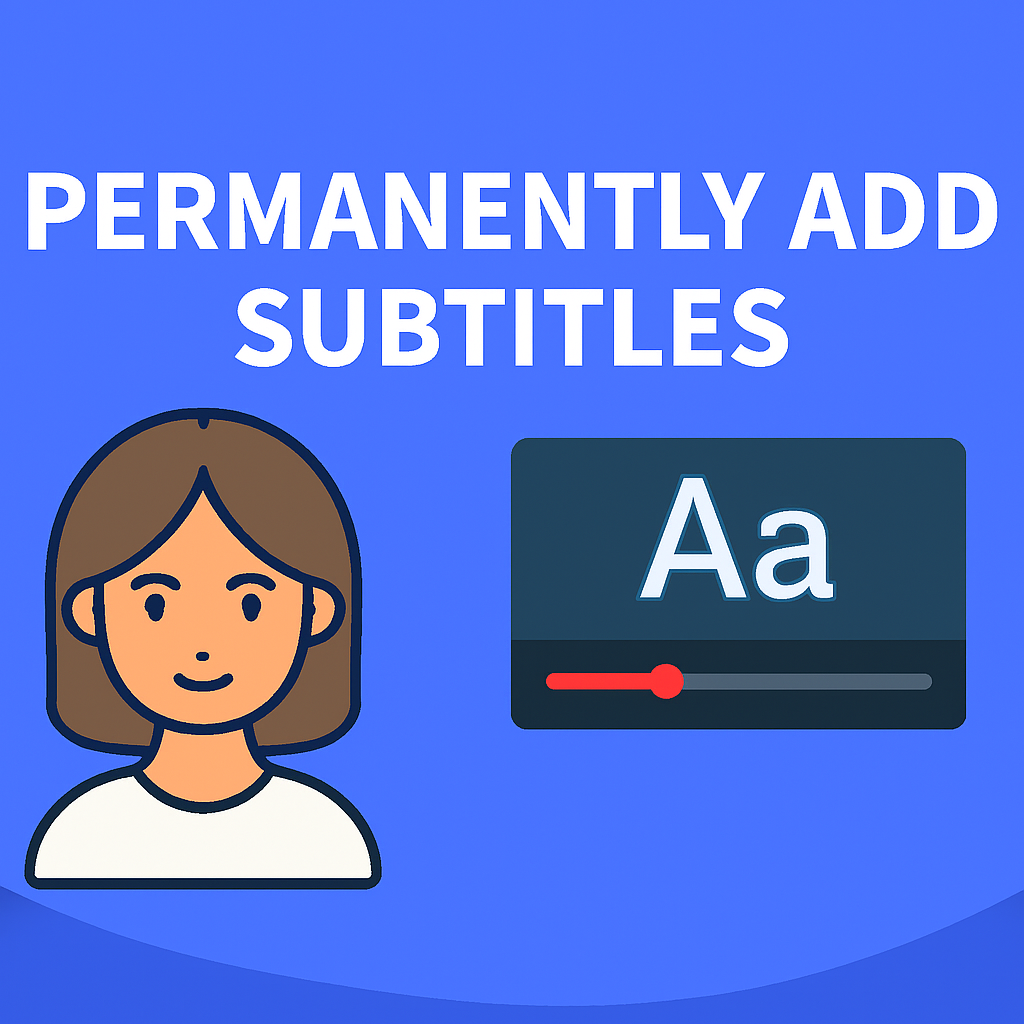

We Would Love to Hear from You !
Solid article! Thinking about bankroll management is key, especially in tournaments. Seen some fast payouts with the big bunny casino app – quick access is a huge plus for consistent play! Definitely a good read.
Solid article! Thinking about bankroll management & fast payouts is key. I’ve been checking out big bunny casino online casino – their quick withdrawals are a huge plus for serious players like us! Definitely worth a look.